Staying ahead of battery degradation can save you from sudden shutdowns and unexpected downtime. By configuring instant alerts for key battery metrics—such as charge level, temperature spikes, or rapid discharge—you’ll know exactly when to adjust your usage or recharge. These lifehacks focus on proactive monitoring, using both built‐in settings and simple automation tools to notify you the moment performance dips below your chosen thresholds. Whether you’re commuting, working remotely, or traveling, instant battery alerts ensure you’re never caught off guard. In the following sections, we’ll explore how to enable native notifications, tailor your alert criteria, integrate third‐party automation, and apply best practices for reliable, low‐effort monitoring.
Leveraging Built-In Notification Settings
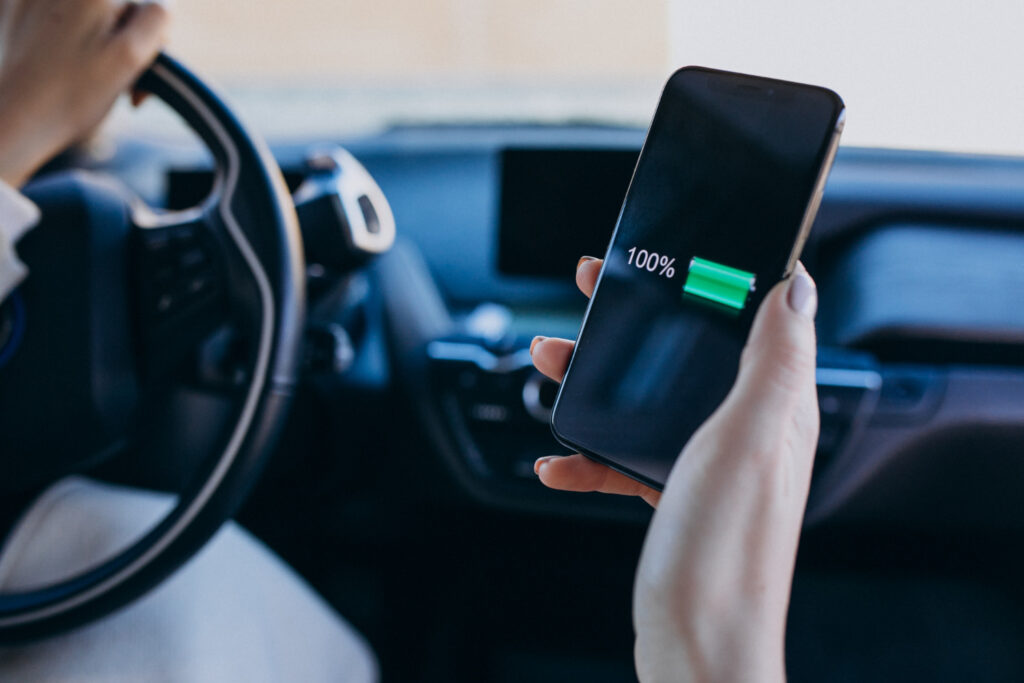
Most smartphones include rudimentary battery alerts you can tailor in settings menus. Begin by checking your battery or power section for options like “Low Battery Warning” and “Critical Battery Alert.” Set the low‐battery threshold to a level that gives you ample time to locate a charger—commonly around 20–25%. On some devices, you can also enable notifications for rapid discharge, which trigger when battery percentage drops unusually fast, indicating a rogue app or hardware issue. If your operating system supports battery health monitoring, turn on alerts for capacity decline or high‐temperature warnings. These native notifications require no extra downloads or scripts and form a solid foundation for proactive battery management.
Customizing Alert Thresholds
Default thresholds may not suit everyone’s habits or device characteristics. To avoid false alarms or missed warnings, refine each alert level based on your usage patterns. For instance, if you regularly use power‐hungry apps, consider raising your low‐battery warning to 30% so you have more buffer time. Conversely, if you’re on a long trek without charging opportunities, lower the alert to 15% to conserve power for critical functions. Some advanced battery‐monitoring apps let you add custom thresholds—for example, notifying you when battery temperature exceeds 40°C or when discharge rate exceeds 5% per hour. By fine‐tuning these levels, you ensure alerts trigger only when truly necessary, reducing notification fatigue and keeping warnings meaningful.
Integrating with Automation Tools
To elevate instant alerts into actionable workflows, connect your battery notifications with automation platforms like Shortcuts (iOS) or Tasker (Android). Create a rule that listens for your system’s low‐battery broadcast and automatically performs tasks—such as dimming screen brightness, disabling background data, or sending you a push notification via your preferred messaging app. For temperature warnings, set up a routine that pauses CPU‐intensive processes or closes heat‐generating apps. You can even tie alerts to location: if you’re away from home, have your phone send an email to your workstation so you can remotely prepare a charger. These lightweight automations turn simple warnings into immediate remedies, keeping your device running longer with minimal intervention.
Best Practices for Reliable Alerts

To maintain consistent and dependable battery notifications, follow a few key lifehacks. First, regularly review and update your threshold settings as your device ages and battery health changes. Second, test each alert and automation routine after any major OS update or app installation to ensure compatibility. Third, avoid relying on a single notification channel—combine on‐screen alerts with audible tones or vibration to catch your attention in noisy environments. Fourth, monitor your battery logs periodically to detect long‐term trends; if you see frequent alerts at higher percentages, it may signal a failing battery that needs replacement. By embedding these practices into your routine, you’ll enjoy proactive, trustworthy battery monitoring without constant manual checks.
